Tips & Tricks
Batch and Group Session do not work on Windows without HTTPS
The Batch and Group Session rely on WebSockets. Sometimes (rarely) a virus scanner prohibits unencryped WebSockets. This is only a problem on Windows, but not on Mac OS or Linux and only with certain virus scanner programs. If this happens you will see an error message in your brower's console: Batch channel closed unexpectedly. To solve this you can either turn on HTTPS on your JATOS server (recommended) or turn off the virus scranner on (all) your participants computers.
Run up to 10 studies in the same browser at the same time
When a participant runs a study they usually run only one at any given time. For them it's not necessary to run more than one study in parallel in the same browser. But during development of a study it can be an immensely useful feature especially if you are using the Batch Session or develop a group study. You can run the study in up to 10 tabs in the same browser with any worker that pleases you and all these 10 "different" workers can interact with each other. If more than 10 studies run in the same browser in parallel the oldest study is finished automatically. If you want to even more worker in parallel you can always use a different browsers: each other browser adds 10 new possible parallel-running workers.
Imitate a run from Mechanical Turk
Testing studies posted in MTurk is especially cumbersome, because you should make sure that the confirmation codes are correctly displayed when the study is over. The standard way to test this is to create a study in MTurk's Sandbox. There is a way to imitate MTurk, without having to set up anything in the sandbox. Here's how.
If you think about it, MTurk simply calls a JATOS study link, which is just an URL, something like http://my-jatos-server/publix/tmJ4Ls83sV0 (where tmJ4Ls83sV0 is the study code and you should change it). Two additional query parameters in the URL tell JATOS that this request comes from MTurk: workerId and assignmentId. Both pieces of information are normally generated by MTurk; but they can be any arbitrary string.
Examples
To run the study with ID 4 and batch with ID 2 with an MTurk worker on a local JATOS use
http://localhost:9000/publix/myStudyCode?workerId=123456&assignmentId=abcdefYou can use any arbitrary value in the query parameter
workerIdandassignmentId(in this example,workerId = 12345andassignmentId = abcdef). And you have to change the study codemyStudyCodeto one of your study.To imitate a run from MTurk's Sandbox additionally set
turkSubmitToto the value 'sandbox':http://localhost:9000/publix/myStudyCode?workerId=123456&assignmentId=abcdef&turkSubmitTo=sandbox
Lock your studies before running them
Each Study bar has a button that toggles between the 'Unlocked' and 'Locked' states. Locking a study prevents changes to its (or any of its components') properties, change the order of components, etc.
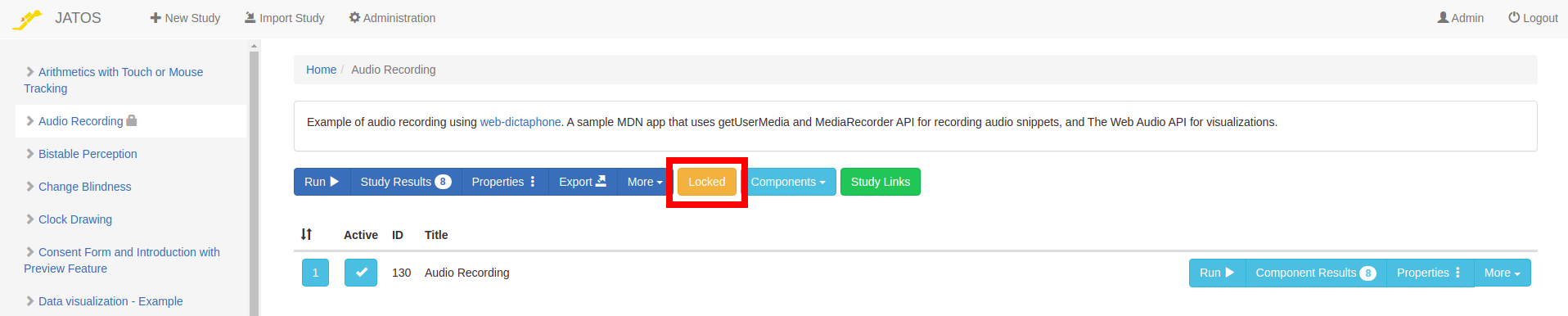
Do a General Single Run more than once in the same browser
The problem here is that a General Single Run is intended to work only once in the same browser. Although this is a feature to limit participants doing the same study twice, it can be a hassle for you as a study developer who just want to try out the General Single Run a second time. Luckily there is an easy way around: Since for a General Single Run all studies that the worker already participated in are stored in a browser cookie, it can be easily removed. Just remove the cookie with the name JATOS_GENERALSINGLE_UUIDS in your browser. You can find this cookie in every webpage hosted by a JATOS server. If it doesn't exist you probably never did a General Single run yet.
Abort study and keep some data
If the jatos.abortStudy function is called (usually after the worker clicks a "Cancel" button) all result data that had been sent to JATOS during this study run will be deleted. This includes result data from prior components of the study run. But sometimes you'll want to save a bit of information that should not be deleted: you might need the worker's email address to pay them.
By using the build-in abort button with
jatos.addAbortButtonand set themsgparameter. This message won't be deleted together with the other result data. This message can then be seen in every Study Result page in the 'Message' column.E.g.
jatos.addAbortButton({
msg: "participants ID is 12345678",
});By using
jatos.abortStudyand its message parameter. This message won't be deleted together with the other result data. This message can then be seen in every Study Result page in the 'Message' column.E.g.
jatos.abortStudy("participants ID is 12345678");
How to let a Personal Single Worker redo his study?
A Personal Single Worker is only allowed to run their study once. But sometimes you want to allow them to do it a second time (maybe they accidentally clicked the 'Cancel' button). One way would be to just create another Personal Single Link and hand it to the worker. But there is another way without creating a second Link: you can simply delete the worker's result from one of the result pages. This will allow this Personal Single worker to redo this study.
Simulate slow network
Usually one develops a study on a local JATOS or a remote JATOS with a good internet - but your participants might live at a place where internet connections are slower or run your study via mobile network. All studies should take this into account, but especially those with big files like images, audio or video. There is a way to artifically throttle the network speed in Firefox's and Chrome's Developer Tools. Choose a slower connection, e.g. '3G', and try out your study again. This works on every JATOS, local or a remote.
Personal/General Single links seem not to work when distributed via social networks
Problem: The study runs fine, but as soon as one distributes links for Personal Single or General Single runs via social networks like Twitter, Facebook and Reddit or chat tools like Slack and Google Hangout it stops working. The participants only get the message 'A problem occurred: Study can be done only once.' and in the results the study run appears as started but never finished (State DATA_RETRIEVED).
The reason for this behaviour is that some of those tools open links that are posted in them before your participant can click on them. They do this to provide more information about the link, like a title and an image. Usually this is fine but Personal/General Single links work exactly once (if preview is not allowed) and a second request with the same link just responses with the forementioned error message.
Use study links with confirmation - Choose the study link version with the button 'Confirm First'. This link shows a 'study entry' page before the actual study starts. This page can be opened many times.
Allow preview - You can keep using Personal/General Single links and use a preview link to allow opening the first component of your study as many times as one wishes. All following components can be opened only once again.